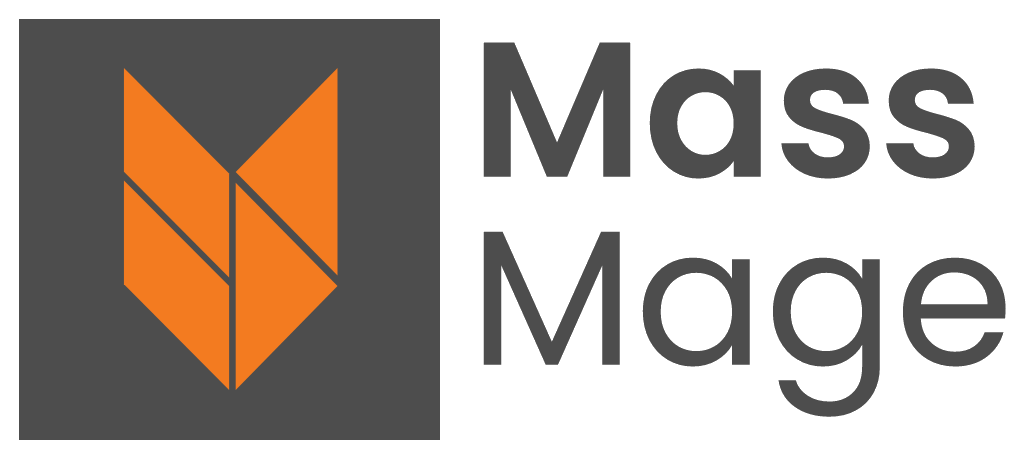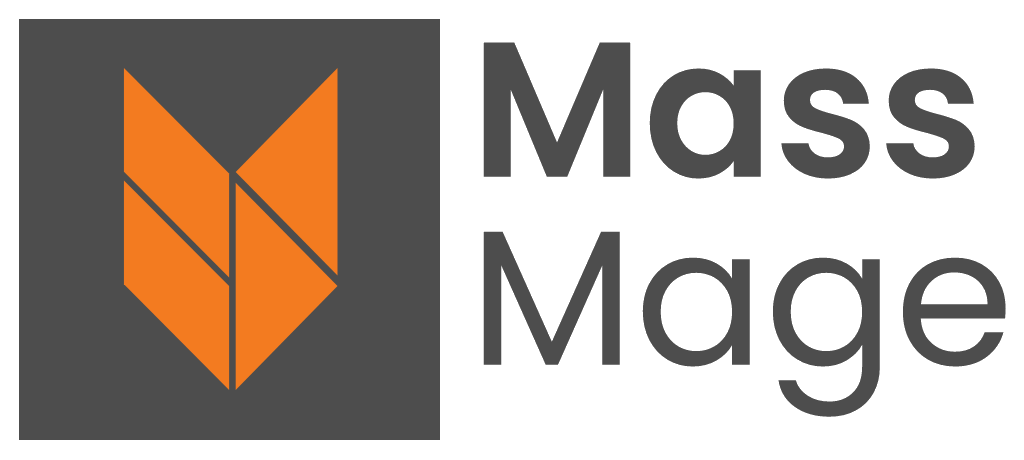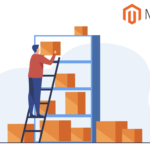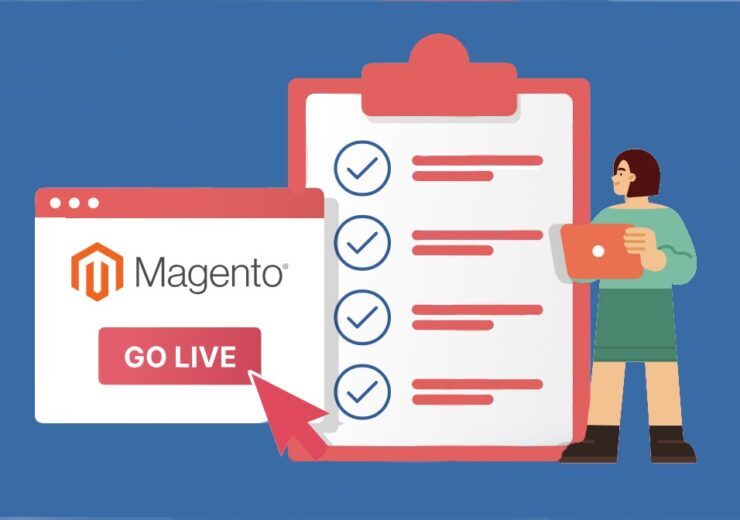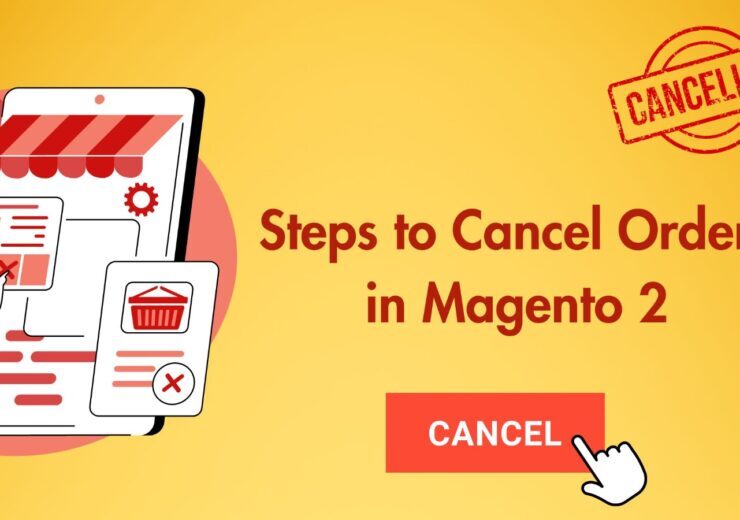How to Add Google Maps on a Magento 2 Page?

Unlocking the potential of your eCommerce venture takes more than just a sleek website.
Imagine blending the power of Google Maps with your online store – a game-changer! This article unveils the hidden treasures of incorporating Google Maps into your eCommerce site, not only empowering shoppers with vital information but also opening new doors for digital merchants
Today, we’ll dive deep into the world of possibilities, especially for Magento 2 store owners, and discover how effortlessly Google Maps can transform your online business landscape for Magento website development USA.
So, without delay, let’s embark on this exciting journey!
Why should you embrace the idea of embedding Google Maps into your website?
The primary goal of Magento website development USA is to provide your customers with a seamless way to find your physical store.
While online shopping has gained momentum, a substantial portion of consumers still prefers the in-store experience over the digital realm.
The benefits of incorporating Google Maps into your Magento website development USA and extend far beyond mere location awareness:
Streamlined Search:
Customers no longer need to open a new browser window or leave your site to search for directions. They can seamlessly utilize the map on your website.
Comprehensive Information:
The embedded Google Map not only showcases your store’s address but also offers essential contact details like phone numbers, website links, reviews, star ratings, and more. Shoppers can access all this information without any hassle.
Prolonged Engagement:
With an embedded Google Map, visitors stay on your website for longer periods. This extended interaction window gives you a chance to guide them through the sales journey and boost conversions.
Enhanced Context:
Google Maps often highlights nearby points of interest such as parks, restaurants, and more. This helps visitors better understand your physical location in the context of its surroundings.
Mobile Convenience:
Think of the embedded Google Map as a fully functional map app on smartphones. Ensures that customers can always find your business, even if they face location challenges.
Trust and Reliability:
By displaying your precise location and contact information on Google Maps, you instill confidence in shoppers, making them more comfortable doing business with your site.
Brand Visibility:
If you have a network of physical stores, integrating Google Maps on your e-store swiftly enhances your brand’s visibility and credibility, effectively highlighting your points of interest.
Also Read –> How to Manage Magento Inventory Stock in Magento 2
Integrating Google Maps into Magento 2 Using the Default Page Builder
To add Google Maps in Magento 2, follow these steps:
- Click the “Add Location” button in the upper-right corner
- Fill in the “Location Name” associated with the map
- Specify the exact “Coordinates” of your desired location
- Provide relevant business information for the map location
To change the map style:
- Access Stores > Settings > Configuration > General > Content Management > Advanced Content Tools
- Click “Create Map Style” under “Google Maps Style
- Customize the map style, such as features density and theme
- Finish and export the style as JSON code or URL
- Paste the code into the “Google Maps Style” box
- Save the configuration to display the map on your website
Adding Google Maps in Magento 2 page with free Google Maps extension
To enhance your Google Map integration, adjust settings like “Allow Map Dragging” and set the “Default Zoom” for map loading. You can also customize the “Marker Icon” for map markers.
In the Location Settings section, input the address and use the GPS coordinates button for precise latitude and longitude.
With Protocol set to “Embed Code,” simply insert the Google iframe code into the Code field.
To insert the map via Widget and Mageplaza extension:
- Navigate to Content > Elements > Widgets > Add Widget
- Select Type as “Mageplaza Google Maps” and Design Theme as “Magento Luma.”
- Fill in required fields in Store Frontend Properties
- Choose the display position
- Go to Layout Updates > Add Layout Updates
- Save and then refresh the Magento Cache in System > Cache Management
Conclusion
In today’s world, Google Maps plays a pivotal role in guiding and aiding consumers. It provides crucial information like addresses, contact details, and brand ratings, influencing their decisions.
If Magento website development USA have plans to expand their business, they ensure their presence on Google Maps is imperative. This step is essential for your business growth, especially as Google Maps continues to gain popularity among modern users.